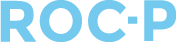Uploading files to the Resources module allows admin to share files and other documents for users to access from their dashboard. This is helpful for sharing information, or disseminating important documents to a specified group of users.
Here's a step-by-step guide on how to upload files to the resources module effectively.
- Login with your admin account and navigate to Resources.
- Click Upload Resources.
- A popup box will appear prompting you to select the Display Area.
- The User Portal is designed for your end users.
- The Program Portal caters to users who interact with the system through its specialized features and functions.
- In the File Type section, you have the option to either upload a file directly from your computer or share a URL link.
- Next, you will set up permissions to control who can access the file or URL.
- Certificate: Select the certification that should have access to see the resources.
- Attribute: Select the attribute(s) that should have permission to view the resource.

- Users will access the the file or URL from the Resources tab of their dashboard.


If you have multiple files to upload, you have the option to organize your resources by creating folders. This helps in categorizing and easily locating specific materials.
- Within Resources, click on Add New Folder.
- Name the folder and set your permissions by Certificate and Attribute.
- Click the green Actions button next to the file you wish to add to your newly created folder.
- Select Move.

- Click on the folder where you want to add the file.

If you have any questions regarding this process, please open a support ticket or reach out to support@roc-p.com and we will be happy to help!