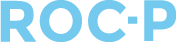It is possible to request multiple files from an applicant using one File Upload question. To do so, complete the following steps:
- Add a new question to the application.
- When completing the question details, select "File Upload" as the Answer Type.
- Under File Details, click the + Add File button.
- In the resulting pop-up, enter:
- The File Label: The name of the specific file.
- Active: Select Yes or No.
- Required: Indicate whether the file is required or not.
- Restrict File Format: Select Yes if you'd like to restrict the file format, then select the file types you wish to allow.
- Click Add.
- If you'd like to add another file to this question, click +Add File again and repeat step 4.
- Complete the remainder of the question details and click Save
If you have any questions regarding this process, please open a support ticket or reach out to support@roc-p.com and we will be happy to help!