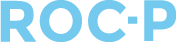To enter a check payment, follow the steps listed below.
- Go to the Payments Listing page and click +Add New.
- Select the user you are entering the payment for along with the item to purchase.
Selecting the correct item to purchase will complete any requirements tied to the item.

- In the Payment Type drop down select the Check option.
- Enter the Check Number and Amount, and click Submit.

- Once you have entered the check(s), you can then refresh your Dashboard counts to reflect the check payments entered.
To learn more about refreshing dashboard account, visit our article HERE.
If you have any questions regarding this process, please open a support ticket or reach out to support@roc-p.com and we will be happy to help!