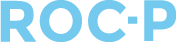When a user misses a payment or are late in paying a due, you have the option to create delinquent fees. To create the the fee:
- Go to your ROC-P admin account and navigate to Due and Renewals.
- Click Edit next to the Due you are needing to add the delinquent fee to.
- On the Due Detail tab, scroll down to Dues Scheduling.
- Enter a Delinquent Date 1 and click Update.

- Go to Products and +Add New.
- Product Name will be visible to the users.
- Set status to Active.
- Complete the remaining required fields and Save.
- Go to Dues and Renewals and find the due where you will be applying the delinquent fee.
- Under Required Fees select the product (delinquent fee) created from the dropdown as well as as Delinquent Date 1

- Click Add Fee.
- To add additional delinquent fees, go back to the Due Detail tab and check the Enforce Delinquent Date 2 and Enforce Delinquent Date 3 box.
- Enter the appropriate dates and Update.

- Create the additional Products and add to Required Fees.

Note: If there are multiple delinquent fees, the user will only be required to pay the delinquent fee within the set delinquent dates.
 If you have any questions regarding this process, please open a support ticket or reach out to support@roc-p.com and we will be happy to help!
If you have any questions regarding this process, please open a support ticket or reach out to support@roc-p.com and we will be happy to help!