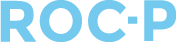After the exam scores have been posted, you have the option to generate pass/fail letters for your users to download. The below steps will walk you though the process.
- Begin by reviewing and revising the content of your exam letters located at >Settings >Exams.
- Scroll down to "Exam Result Letters" and click on the Exam Results Letter Link as shown below.
- Once the dates and any other information have been updated, scroll down and click “Update” to save any changes.
- Go to Exams and click into the “Results Letter” tab to input the correct information/dates of the exam as needed.
- Next, click into the “Results” tab within the exam.
- Click the green “Generate Letters” button.

- To enable users to access their letters in their accounts, check the box displayed below to select all users.

- In the Bulk Actions menu, choose the option “Update User View Result Letter Flag Active for the selected people”.

- Select "Active" from the dropdown below, then the green update flag active button.

- Users will see the letter under >History >Exam History and Results.