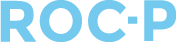Our Item Banking module allows for creation of a database of assessment items to serve as a central repository of test content.
The following steps walk Item Writers through the steps of creating new questions and moving questions forward in the review process.
- Login to your ROC-P account and navigate to Question Bank > Written Exam.
- Click +Add New.
- This is where you can access the form for creating your questions.
- Select Multiple Choice One Answer for Question Type.
- Select the appropriate Domain.
- Review Status will automatically populate as Editable until you save the question.
- Status is the overall status of the question and will automatically populate.
- The Stem section is where you will input the question you want to ask the test taker. If you are copying and pasting questions from another document, make sure to utilize the pasting options provided in the editor to remove any formatting. This will ensure the question is displayed to the test taker in the correct font and size.

- In the Distractors section, you will input the possible answers for the question. It's important to note that the first distractor you enter will be automatically marked as the correct answer.

- After entering all distractors, click on Edit to designate the correct answer as the Key.

- Once the question and distractors have been added, scroll down, and click Update.
- You will now see the option to Move to Reviewed.

- Once your question is in review status, you will no longer be able to make edits to it.
- If any modifications are needed for your question, you will receive a notification to make the necessary changes.
If you have any questions regarding this process, please open a support ticket or reach out to support@roc-p.com and we will be happy to help!