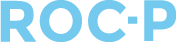The following steps will allow Item Reviewers to access the item bank, create new questions, move questions forward for approval, or back to editable for the original author to update.
- All Item Writers and Reviewers will login at your custom ROC-P domain.
- Once logged in, select Question Bank > Written Exam in the top navigation bar.

- Select filters as needed to find a list of questions to review.

- Selecting Edit next to the question allows you to review the stem and distractors. Note: If the question contains an image, clicking the image opens it in a new tab for you to preview.
- You will have the option to Approve the question or Send Back to Editable.
- If approved, click Approve and move to the next question for review.
- If you need to Send Back to Editable, you may include a comment for the author to review what changes are needed. The author will then be able to modify the question, and then submit it back to you for review.
- You will not have the ability to delete a question as a reviewer or item writer. If a question needs to be deleted, please contact an administrator.
If you have any questions regarding this process, please open a support ticket or reach out to support@roc-p.com and we will be happy to help!