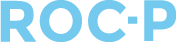Does someone have a duplicate account? Merge their information by following the steps here.
When a user creates a second profile within ROC-P, it is sometimes necessary to combine the information from the two accounts to consolidate the information into one profile. To do so, ROC-P provides a method of merging the two profiles into one.
By merging the two profiles, certain information from both accounts can be retained, while other information will be retained from only one of the accounts.
The following table identifies the fields of information that can be selected and retained from both profiles, as well as those that can be selected and retained from only one of the two profiles.
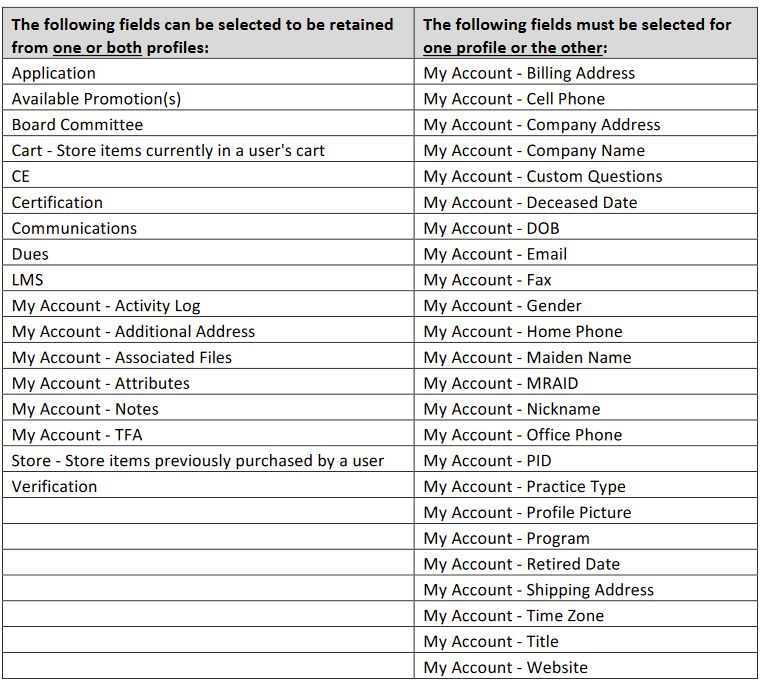
Important: The CE, Exams, and My Account fields in the merge process (see instructions below) are folders containing several other field items. If the folder is selected, all other field items contained within will also be selected. To review the fields beneath, you click to expand the folder and then make the individual selections from the expanded list.
For Certifications, if a user has only one certification between the two accounts that should be retained, then “Certification” should only be checked on one side. You will need to determine which of the two instances should be kept and check the field for that side only. If the user has multiple certifications across both accounts, then you should check both sides so all will be retained.
Step by Step Instructions
Before starting the merge process, it is important to review the two accounts to be merged. This should be done to determine the data they both contain and what information should be kept from the two accounts.
Keep in mind that each field must be selected from at least one of the accounts, and any data not
checked will be deleted and not retained in the resulting merged profile.
To complete the merge of two profiles, please follow these steps:
- Review the profiles you wish to merge to determine the fields to be retained from each.
- From the main ROC-P left-hand menu, click the People item and then on Merge People.
- In the resulting screen, search for the name or (current) PID of the profile you wish to merge
from, and the profile you wish to merge to:
- Select the fields you wish to keep in the merged account. Things to note when making your selections:
- Each field must be selected in one or the other profile.
- The fields on the left side of the table on page 1 can be selected in either or both profiles.
- If selected in both, all information from both profiles will be retained in the resulting merged profile.
- If selected in only one, the data in the fields not selected will be deleted and not available in the resulting merged profile.
- The fields on the right side of table on page 1 must be selected in only one of the profiles.
- The data in the fields unchecked will be deleted and unavailable in the
resulting merged profile. - If one of these items is selected in one profile, and then a checkmark is placed in
the corresponding item in the other, it will automatically be removed from the
first.
- The data in the fields unchecked will be deleted and unavailable in the
- The folders for CE, Exams, and My Account can be selected and all items in that folder
will be selected. They can also be expanded to select specific items from either side.
- Once you’ve selected each of the items you want to keep from both sides, click the green Merge button.
- You will then be given the verification screen as indicated below. Type “MERGE” into the
provided field and click the Merge & Delete button to complete the process.
NOTE: The verification is case sensitive, so you must type in all capital letters.
More on Selecting Fields from the Profiles
When choosing which data to keep, you will be placing checkmarks next to the field names within the profiles of the Merge From and the Merge To accounts. The data to be kept should have a checkmark as data left unchecked will not be saved.
For example, if a user has only one certification between the two accounts that should be retained, then “Certification” should only be checked on one side. You will need to determine which of the two instances should be kept and check the field for that side only. If the user has multiple certifications across both accounts, then you should check both sides so all will be retained.
In this example, information for items that are selected will be retained. Information for those items that are not checked will be deleted.
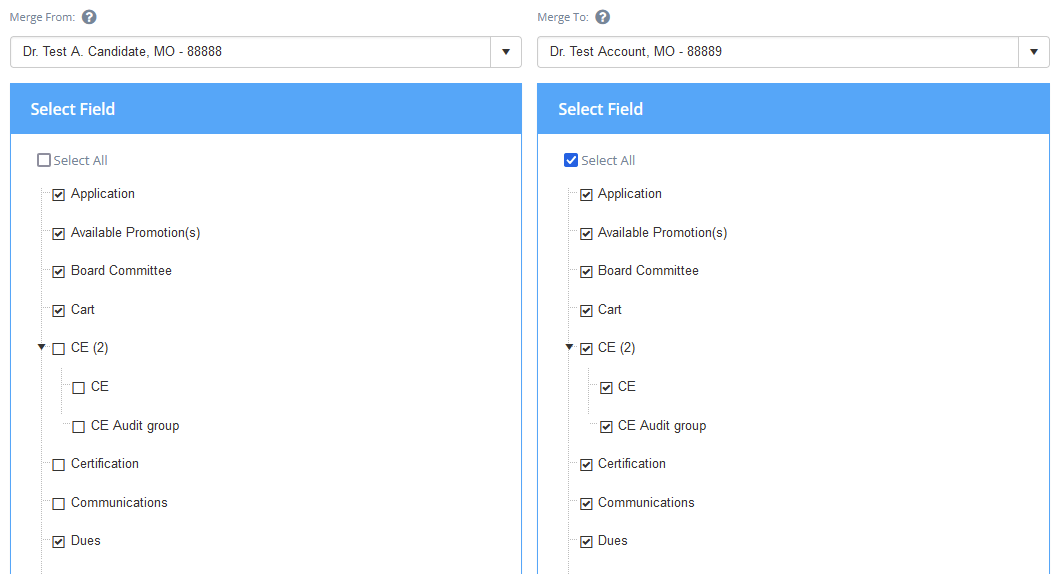
Applications, Available Promotions, Board Committee, and Cart data will be retained from both accounts in the resulting merged account. Note where Certification and the CE checkboxes are unchecked in the Merge From account, therefore only the CE information from the Merge To account will be retained.
In the following example, certain information within the My Account section can be retained from both accounts, and other fields can only be retained from one or the other (see the table on Page 1). Note how information for Activity Log, Additional Address, Associated Files, and Attributes are checked on both sides, but the other fields are only selected from one profile.
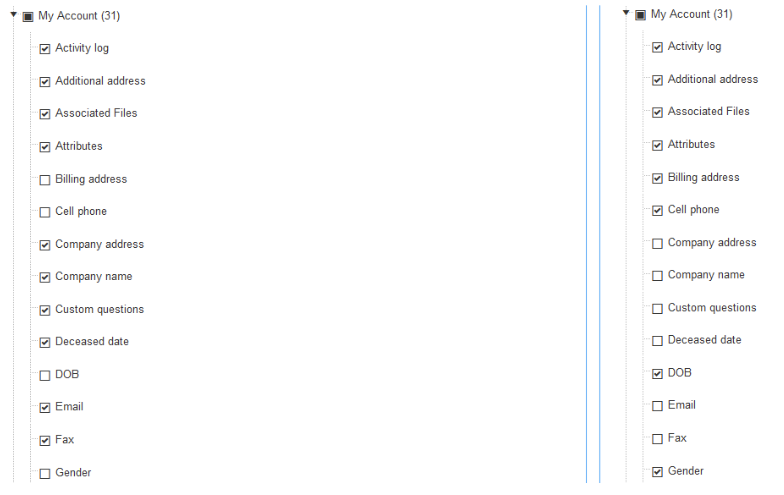
As noted, each field must be selected to be kept from at least one side, and some (as indicated in the table on page 1) can be kept from both.
If you have any additional questions on the merging of accounts, please reach out to support@roc-p.com and we will be glad to help!