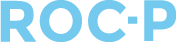How to Create a Promotion Code within ROC-P
Promotions can be used to waive a fee or provide a discount on a due, application, exam, or any other feature/product within ROC-P where a payment is collected.
To create a promotion code, select the Promotion tab, + Add New and complete the required fields.
- Create a Title that is visible to users when accessing the promo code.
- Enter a Promo Code of your choosing or click the green Auto Generate button where the system will create a randomized code.
- Once you toggle on Active you will have the option to set dates for which the promotion code is valid. If no dates are selected, the code will remain active until toggled: No or the dates are updated.
- The Promotion will be the numeric amount off the product and the Promotion Type will be either Dollars Off or Percent Off.
- If there is no fee to the user, you will enter a Promotion of 100 with the Type being Percent Off.
- For example, if the fee due is $800.00 and you only want the user to pay $100, the Promotion would be 700, and the Type would be Dollars Off.
- Enter the Allowed Number of Uses of the promotion, and if the promotion will be Per User or the Overall number of uses for the entire promotion.
- Who would you like to make the promotion code available to?
- By toggling on Public, the promotion code will be available to all users.
- To limit the availability of the promotion code, you can choose a particular Certificate type.
- Additionally, you can narrow down the criteria by assigning the promotion code by Attributes or by Specific Users by entering their name or PID.
Please note, if you have list of specific users you want to make the promotion code available to, you can reach out to ROC-P Support to add them in bulk.
If you have any questions regarding this process, please open a support ticket or reach out to support@roc-p.com and we will be happy to help!