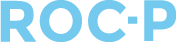Contacted by a user who is unable to login? This article provides instructions on how to reset a password and offers helpful tips for troubleshooting access problems.
If a user has forgotten their password, they can reset it from the login page by clicking “Forgot Password.” An email will be sent to the user with instructions for resetting their password.
Please note: If the password reset email does not appear in the user's inbox, direct them to their junk folder and also confirm that they are checking the email address we have on file.
As an admin, you have the option to reset a user’s password on their behalf.
- In your ROC-P account, click into the user’s profile.
- Click the Security tab.
- Update the password to meet the requirements.
- You will then need to provide the updated password to the user.
- Upon login, the user will be prompted to create a new password.
Note: What if the user is still unable to login?
- As an added security measure, users will be locked out of their account after five unsuccessful login attempts. Admin can adjust this within the user’s profile under > Edit > Contact > Account Information > Lock Account > Update to "No."
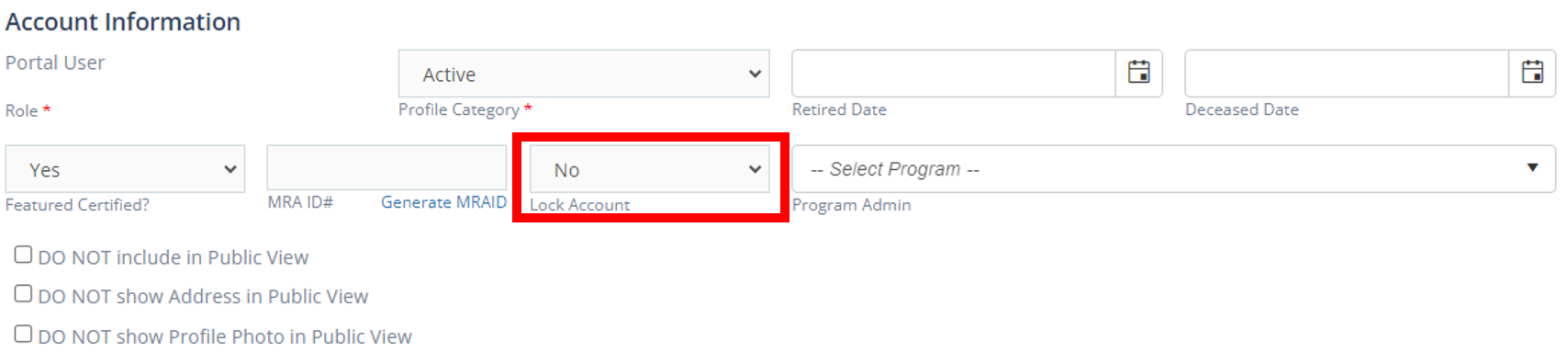
- Admin may also unlock a user's account from the Security tab on their profile.

- To pull a report to find any locked accounts, select "Yes" under Locked Account from the People List.
- Only users with a Profile Category of Active will be able to login to their ROC-P account. All other Profile Category options are for reference purposes their ROC-P account, and users will be able to login to their account.
If you have any questions regarding this process, please open a support ticket or reach out to support@roc-p.com and we will be happy to help!