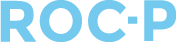Applications are a great way to collect information. In ROC-P, you are able to use them for more than just exams.
Applications in ROC-P are helpful whenever you want to collect information from a group of people. These application forms can be related to things people sign up for - certification renewals, exams, or for serving on a board or committee. These forms can also be Standalone and used for collecting other information.
Through applications you can collect fees, manage references, collect evaluations, and manage a review workflow.
Creating a New Application
To create a new application, click on Applications in the main menu and follow these instructions.
Application Configuration
- Complete the form presented. Items you are able to select are:
- Application Name: How the application will be identified in your admin listings, title to the user, etc.
- Certification: Where you select the certification to which the application will be associated.
- Application Type
- Associated: Once created, the application can be associated with a due or renewal, exam, or another item within ROC-P.
- Standalone: The application will not be associated with another element within ROC-P.
- Description: a short description of the application.
- Available to Specific Attribute: if Yes is indicated, you can select the attribute(s) that will be able to complete this application.
- Application Deadline
- Review Workflow: this feature allows you to define a review workflow for submitted applications.
- References Required: Choosing Yes allows you to require references from the applicant. You can then define how the references are collected.
- Send Confirmation Email: Select Yes to send an email to the applicant upon submission.
- Evaluation Required: Allows the ROC-P administrator to send requests for evaluation of the applicant.
- Has Fee: If selected, a fee will be required to complete and submit the application.
- Active: Controls whether the application will be available or not.
- Watchlist: Selecting Yes will create Watchlist alerts when the application is submitted.
Application Questions
Once saved, the options for adding questions will appear in its own tab. You will then be able to add question sections and new questions.
Question Sections
The Question Sections are presented to the user as different tabs within the application. Each question must be located within one of the Question Sections.
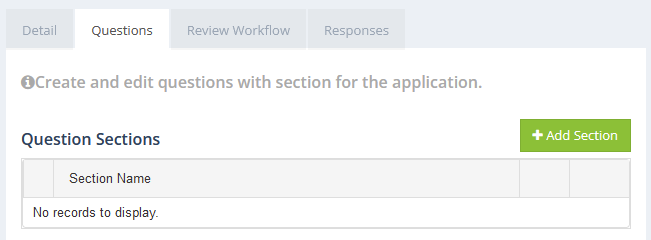
Create a new Question Section by clicking on the Add Section button under the Questions tab. In the resulting pop-up, you can enter the name for your new section and click Save.
Questions
Once you have created your Question Section(s), you are able to add new questions or copy a question from another application.
To add a new question, click the green Actions button and select to Add new question:
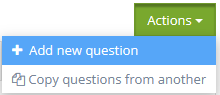
Review Workflow
If you have selected to have a Review Workflow, you will be able to define what that looks like on this tab within the application. Sections to define the internal workflow, review questions, and application letter results can be set up.
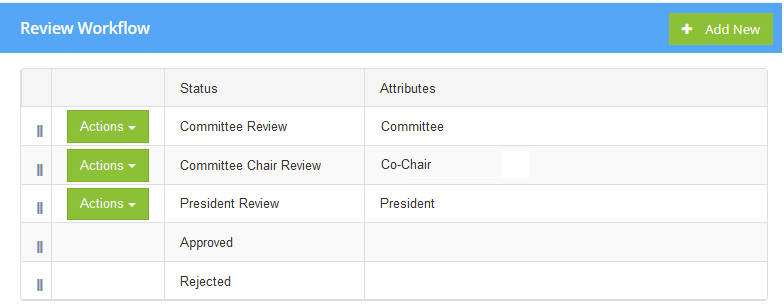
Review Questions
These are questions asked to reviewers during their workflow.
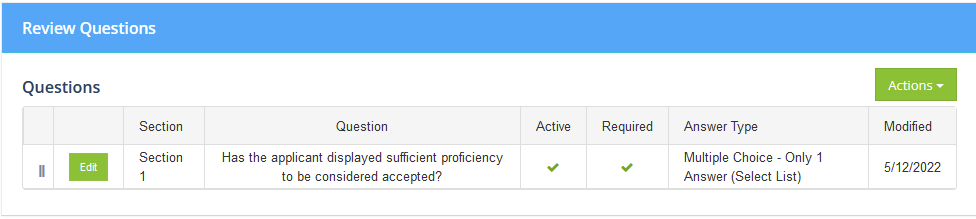
Application Result Letters
These are emails sent to the applicant upon approval or denial of the application. You are able to define headers, footers, signature images, and letter text.
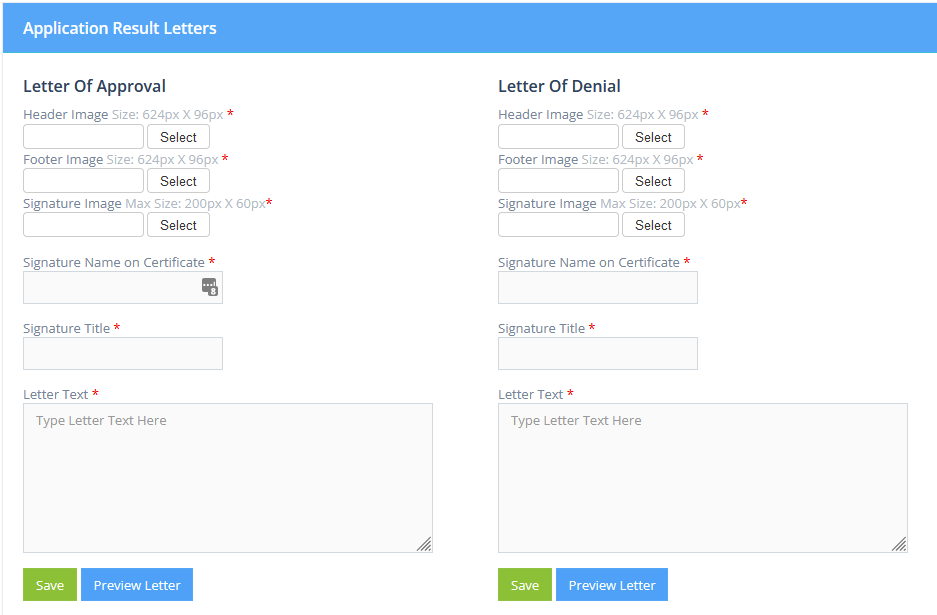
Responses
The Responses tab is where you are able to see a list of the submitted applications.
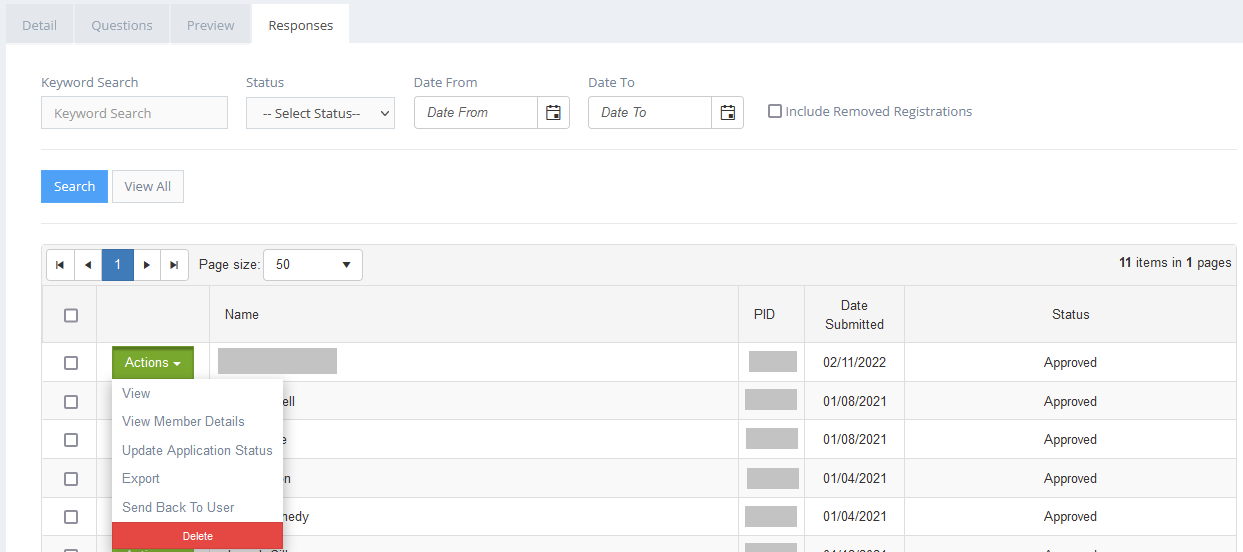
Actions available here are:
- View: View the application within the admin screens.
- View Member Details: View the profile details of the person who submitted the application.
- Update Application Status: Manually change the status of the application.
- Export: Create a copy of the application in .pdf format that can be downloaded.
- Send Back to User: Place the application in a status that will be available to the user to edit and resubmit.
Note: To delete an application, the following criteria must be met:
-
If the application includes a payment, deletion is only permitted when the payment is voided or the application is still in process.
-
If there is no fee associated with the application, deletion is always allowed when the application is in process, submitted, or resubmitted.
If you have any questions regarding this process, please open a support ticket or reach out to support@roc-p.com and we will be happy to help!