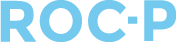This guide will instruct you on how to set up promotional codes that will be visible to users on their dashboard and user dropdown, ensuring they have convenient access and enhancing their overall experience.
To display discount codes in the user portal, please follow the steps outlined below:
- Go to >Settings >General and click into Public/Portal Access.
- Toggle Show Available Discount Codes to Yes.

- Next, select the Promotions Module from the left navigation menu.
- Fill in all the necessary information to successfully create and activate your new promotion code.
- After the promotion code is successfully created and activated, users will find a convenient quick link directly on their dashboard.

- Each discount code is listed with an icon that allows users to easily copy the code to their clipboard. The expiration date for each code is displayed. If a code has no expiration, the text will display "No Expiration".

- Users can also find their promotion codes by clicking on the User Dropdown located in the upper right-hand corner of the portal.

- For additional convenience, discount codes can also be accessed on the checkout page by selecting the "View Available Discount Codes" link.

This feature improves user experience by making it simple for users to find, copy, and use discount codes during checkout.
Visit our help article HERE for steps on creating a Promotion Code.
If you have any questions regarding this process, please open a support ticket or reach out to support@roc-p.com and we will be happy to help!