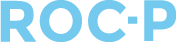Two-factor authentication (TFA) is a security method that requires two forms of identification to access resources and data. This setting in ROC-P enables administrators to enforce TFA for providing an additional layer of security.
Below is a step-by-step guide to enable TFA for Admin and Portal Users.
- Log in to the client admin dashboard.
- Once logged in, locate the Settings option in the main navigation menu.
- Select >General >Public/Portal Access.
- Toggle on Two Factor Authentication.
- Enter a From TFS Email Address and From TFA Email Name.
- Select the appropriate zone from the Select Zone dropdown.
- When the Admin Login option is enabled, all client admins will be required to complete a two-factor authentication process when logging in.
- When the Login option is enabled, all portal users will be required to complete a two-factor authentication process when logging in.
- In the example below, Portal Users will be required to authenticate every 90 days, while admin will be required every 24 hours.

Click HERE to learn more about how Client Admin and Portal Users can set up Two-Factor Authentication (TFA).
If you have any questions regarding this process, please open a support ticket or reach out to support@roc-p.com and we will be happy to help!