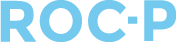ROC-P provides a number of standard reports as well as additional reports that can be pulled using almost all of the listings throughout the system.
To access our comprehensive reporting library, navigate to the Reports tab located in the left navigation menu of your administrative account. Here you will find five different types of reports; People, Financial, Exams, LMS Summary, and Favorite Reports.
Click into one of the sections highlighted below to find the individual reports available within each topic.

People: Within the People section, you will find a variety of reports once expanded, including:
- Overview: Discover a visual summary with graphs showcasing data on status, gender, certification categories, and the primary office location (state and country) of certified users.
- Attribute Photo: Create a customized PDF report of users with their names and profile pictures. This report can be valuable for sharing a visual list of individuals with your board members during in-person meetings.
- Credentials: Provides a filtered list of people including their PID, certification status, name, contact information, and certification dates.
- Certification Dates: Find groups of people based on dates attributed to their certification. For example, if you want to find all active (Profile Category) users who are due to recertify in 2025 (Cycle End Date), adding the filters below will pull all users into a report which allows you to Export the list, or perform a bulk action as needed. Important: keep in mind your organization's cycle dates.


- Expiring Members: Pull a list of users whose certifications have expired or are nearing expiration within the current year.
- Watchlist: This report provides a comprehensive view of all watchlist alerts generated. It includes additional information on each alert, enabling you to take necessary actions. Any item set up with a watchlist alert will also be visible on your dashboard for easy monitoring. Example: Within the application, you can set up a custom question for users regarding ADA accommodations. If a user selects "Yes" in response, a watchlist alert can be automatically triggered for further action.
- Duplicate Accounts: Provides a list of accounts that may be potential duplicates. The report lists the PID of the account and the associated duplicates. A watchlist alert is generated if there is a potential duplicate. If you find a duplicate account, visit our help article here.
- Requirements: The requirement reports allow you to find groups of people based on where they are at with certification requirements. The reports are broken up into three separate reports:
- All Complete: Here you can find users who has completed all requirements, are in progress (Started) of completing their requirements, and those who have not started their requirements. You can use this report to pull by user or year. Example: Find all users who need to complete their Annual Registration for 2024, and send an email to remind users from Bulk Actions. Additional filters are available to filter the list as needed.

- Requirement Items: Provides a filterable list of all requirements for all users.
- All Complete: Here you can find users who has completed all requirements, are in progress (Started) of completing their requirements, and those who have not started their requirements. You can use this report to pull by user or year. Example: Find all users who need to complete their Annual Registration for 2024, and send an email to remind users from Bulk Actions. Additional filters are available to filter the list as needed.
- Non Registered User: Provides a list of users who are eligible to register for an exam or pay a renewal who have not yet done so. This report is great for sending a communication to eligible users who are needing to register for an exam to increase registration counts.
- Member Login: Provides login history of users.
Financial: The Financial Reports included in ROC-P are as follows:
- Product per Date: Shows products paid for during a particular date range, how many of each product was purchased on each specific day. How many register for an exam on January 1, this will show you the exam fee and how many were purchased and total amount. You can also view the same information under Payments from the left navigation column.
- Used Coupons: Shows the coupons used in a particular date range.
- Sales Summary: Provides summary page of all sales in a specified date range.
Exams: Exam reporting included in ROC-P is as follows:
- Status Summary: Provides overall status statistics for every exam. The list is filterable on date range, active status, and certification.
- Question Statistics: For each exam type defined, a report is available for the exams including predefined data.
- Vignette Statistics: each vignette has a report available for predefined statistical data.
LMS Summary:
Favorite Reports: If you find yourself pulling the same report multiple times, you have the option to save it as a favorite. Simply enter the filters on any one of the reports. Once you click Generate to run the report, you will see the option to Save Report. All of your saves reports are stored under Favorites.

For more examples of how to use reports, here are additional
How do I get a list of Certified Individuals?
Finding the Most Recently Certified People
There are many different ways to pull a report based on your needs. Contact your ROC-P Client Success Team for more information and guidance.
If you have any questions regarding this process, please open a support ticket or reach out to support@roc-p.com and we will be happy to help!